Whether migrating to Microsoft 365, backing up business-critical data, or retrieving archived mailboxes from an EDB file, extracting mailboxes from Microsoft Exchange Server 2019 is a crucial task for IT admins and Exchange professionals.
This step-by-step guide walks you through multiple methods to extract mailboxes efficiently—using native tools and third-party software—ensuring compliance, continuity, and convenience.
Why You Might Need to Extract Mailboxes
Before diving into the methods, let’s talk about why you’d need to extract mailboxes in the first place:
- Migration: Moving to a newer Exchange version or shifting to Microsoft 365.
- Backup & Archiving: Keeping a copy of user emails for compliance or security reasons.
- Legal & Compliance Needs: Extracting mailboxes for eDiscovery or audit purposes.
Now that we know why, let us jump into the how.
Methods to Extract Mailboxes from Exchange Server 2019
Here I have mentioned the methods that work best for me.
Method 1: Using Exchange Management Shell (EMS)
Those who love the command line can use the Exchange Management Shell (EMS).
Step 1: Grant Permissions
Before you can extract mailboxes, you need to grant export permissions. By default, even an Exchange Admin cannot export mailboxes. Run this command:
New-ManagementRoleAssignment –Role “Mailbox Import Export” –User “Administrator”

Tip: If you are not using the default Administrator account, replace it with the user’s name who will perform the extraction.
Step 2: Choose a Destination Folder
Exchange 2019 requires a shared folder to store the exported mailboxes. Create a shared folder (e.g., \Server\Exports) and give Exchange Trusted Subsystem complete control.

Keep your export folder on a different drive from your Exchange database. It reduces performance issues and prevents storage conflicts.
Step 3: Export the Mailbox
To extract the mailboxes and export them to a PST file, you can use the following cmdlet:
New-MailboxExportRequest -Mailbox <username> -FilePath “\\Server\Exports\<username>.pst”
You can check the export status using:
Get-MailboxExportRequest | Get-MailboxExportRequestStatistics
Tip: If you need to export multiple mailboxes, use a loop as shown below:
Get-Mailbox -Database “MailboxDatabase1” | ForEach { New-MailboxExportRequest -Mailbox $_.Alias -FilePath “\\Server\Exports\$($_.Alias).pst” }
This will extract all mailboxes in MailboxDatabase1 and save them to the location mentioned in the command.
Step 4: Remove Completed Requests
Once the extraction is complete, clean up old requests using the following cmdlet:
Remove-MailboxExportRequest -Identity <RequestName>
Use Get-MailboxExportRequest | Remove-MailboxExportRequest -Confirm:$false if you want to remove all the requests.
Method 2: Using Exchange Admin Center (EAC)
The Exchange Admin Center (EAC) is an alternative if you prefer a more GUI-friendly method for extracting Exchange mailboxes. Here are the steps to use EAC.
Step 1: Navigate to EAC
- Open Exchange Admin Center.
- Go to recipients > mailboxes.
Step 2: Select the Mailbox to Export
- Click on the mailbox you want to extract.
- Under More options, select Export to a PST file.

Step 3: Choose the Destination
- Browse to the shared folder (\\Server\Exports).

2. Click on Next and start the export process.
Tip: The EAC method is helpful for one-time extractions, but EMS is faster and more efficient for bulk exports.
Method 3: Using Third-Party Tools
Sometimes, PowerShell and EAC fail to extract the mailboxes, Ṅespecially when dealing with Offline EDBs.
In this case, third-party tools like Stellar Converter for EDB can provide an easy solution. Stellar Converter for EDB is a specialized EDB to PST converter tool that can extract mailboxes from an EDB file and export them to PST without hassle.
Here is how Stellar Converter for EDB works
- Install the tool and open the Exchange database (EDB) file.
- Browse the mailboxes and select the ones you want to extract.
- Export them as PST, EML, or MSG files with a few clicks.
Tips for a Smooth Extraction Process
- Keep Your Exchange Server Updated – Many extraction issues stem from outdated CU (Cumulative Updates). Always stay on the latest stable release.
- Monitor Storage Space – PST files can be huge. Ensure the destination drive has enough free space before starting an extraction.
- Beware of PST File Size Limits – Outlook struggles with PST files larger than 50 GB. Consider splitting large mailboxes into smaller files.
- Use Throttling Policies – Large extractions can slow down Exchange. Use Set-ThrottlingPolicy to manage performance impact.
Final Thoughts
While extracting mailboxes from Exchange Server 2019, you can either use the New-MailboxExportRequest PowerShell cmdlet in the EMS or use the GUI of the EAC. However, if you are dealing with offline EDB, you can use Stellar Converter for EDB to export mailboxes from offline and online EDB to a PST file. Additionally, you can import these converted PST files to a live Exchange server or Microsoft 365. The software is compatible with all the Exchange versions (2019, 2016, 2013, 2010, 2007, 2003, 2000, and 5.5). The tool supports conversion of archive mailboxes and public folders, and also shows the real-time progress status of the export process.

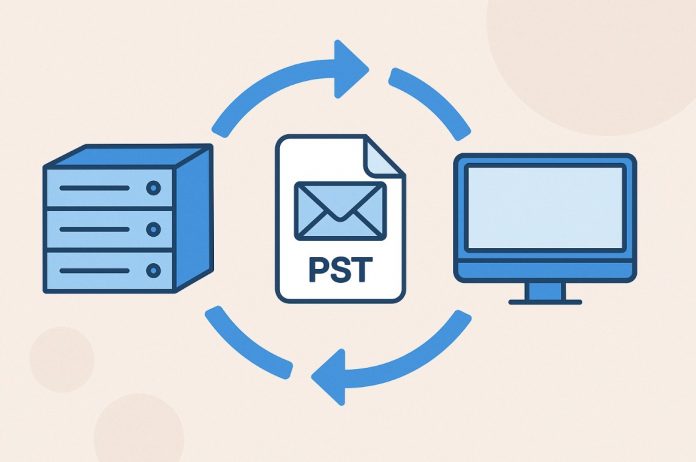

![Top 15 proprietary web crawling and scraping tools [Update] web crawling](https://roboticsbiz.com/wp-content/uploads/2023/09/web-crawling-1-218x150.jpg)



